  |
 Aug 31 2015, 12:20 PM Aug 31 2015, 12:20 PM
Post
#1
|
|
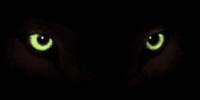 Forum Administrator Group: Admin Posts: 1,073 Joined: 3-March 03 From: Midwest USA Member No.: 1 |
How to archive and save/print personal messages
1. Near the top right of the forum page, click the 'My Controls" link (this will take you to your personal settings area) 2. Under the "Messenger" heading, click the "Archive Messages" link 3. The next screen you will see "Welcome to your messenger" and underneath that "Archive Messages" 4. Under "Archive from which folder," choose the folder you want to archive (Inbox, Sent, or All Folders - if you created a folder, this method will work as well) 5. Under "Archive messages received in the last, " choose your timeframe + Newer or Older 6. Under "Number of messages to archive," select the number of messages to archive (5 to 50 messages) 7. Under "Delete messages after archiving," choose Yes or No (Important: once you delete messages here, they are unrecoverable) 8. Under "Compile datafile as," choose Importable MS Excel datafile" (advised NOT to select HTML page). 9. When everything is to your satisfaction, click the "Process" button. 10. You should see a resulting screen that says "The archiving process has completed, you should receive your email shortly with an attachment containing xx archived messages." 11. Check your email. If you don't get an email please check your spam folder for this subject line: "Personal Message Archive Attached ( Lightning-Strike Pet Loss Support Forum )" Please add "support@lightning-strike.com" to your safe email address list in your chosen email application. 12. If you do not receive an email within one half hour and it is not in your spam box, try again starting at #1 above. 13. You will receive a text file attachment that you should be able to import into MS Excel. For directions to do so, please consult the app's help area. -------------------- 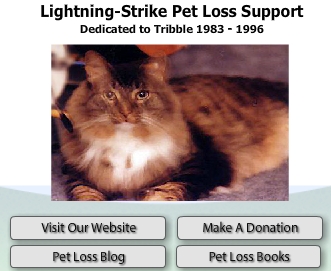 |

 �JOIN OUR FACEBOOK FAN PAGE >>
�JOIN OUR FACEBOOK FAN PAGE >>




